Enable MFA on your O365 Account
Multi-factor authentication (MFA) allows users to further secure their accounts by requiring users to present additional credentials when logging in. This was previously done by receiving a code via text message to your phone. This process has now been replaced with the Microsoft Authenticator App.
You can find the app by searching 'Microsoft Authenticator' in the Google play store for android, or the App store for iPhone.
(See Image below for correct app for android marked with red border)
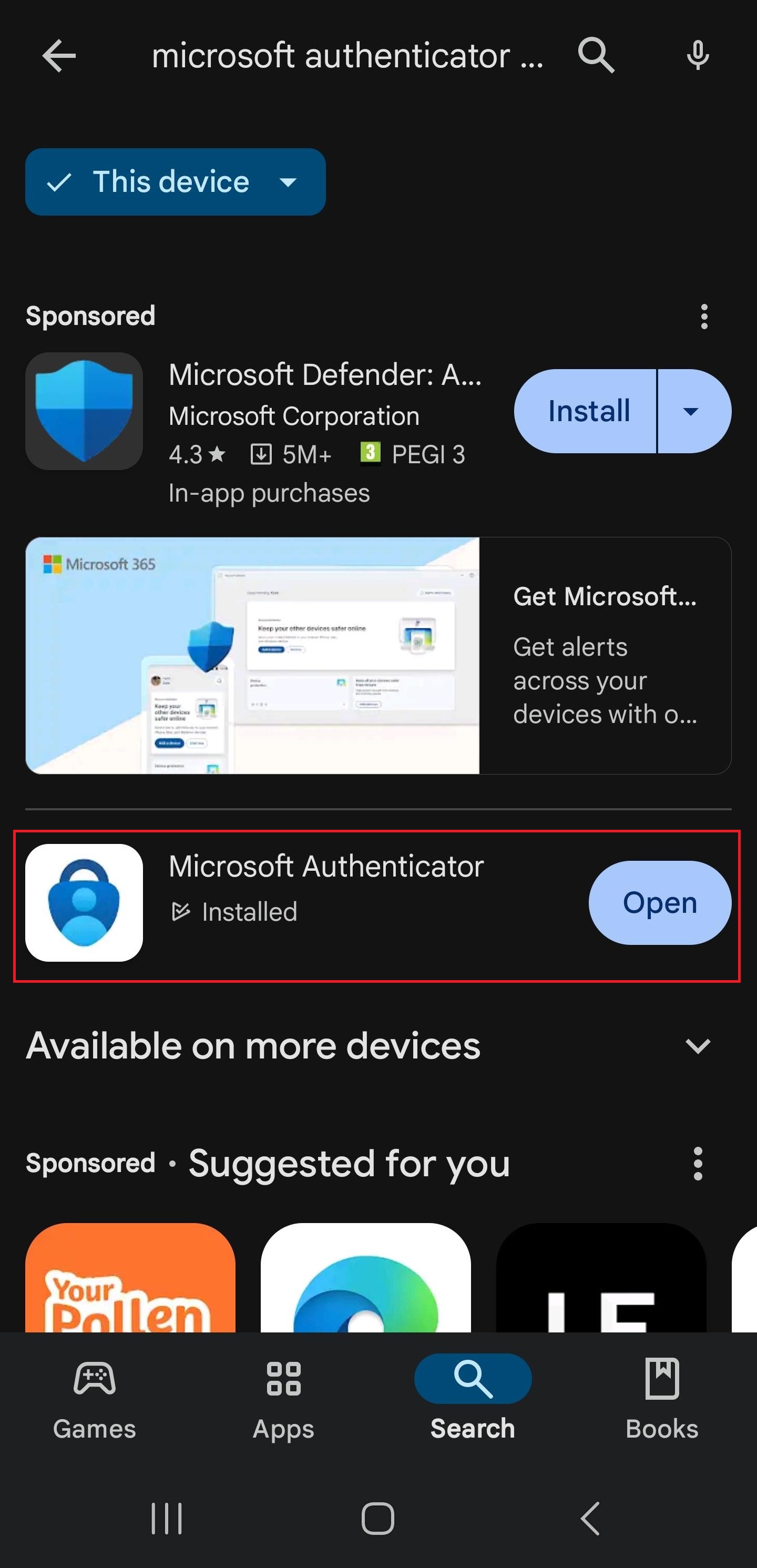
(See Image below for correct app for iPhone marked with red border)
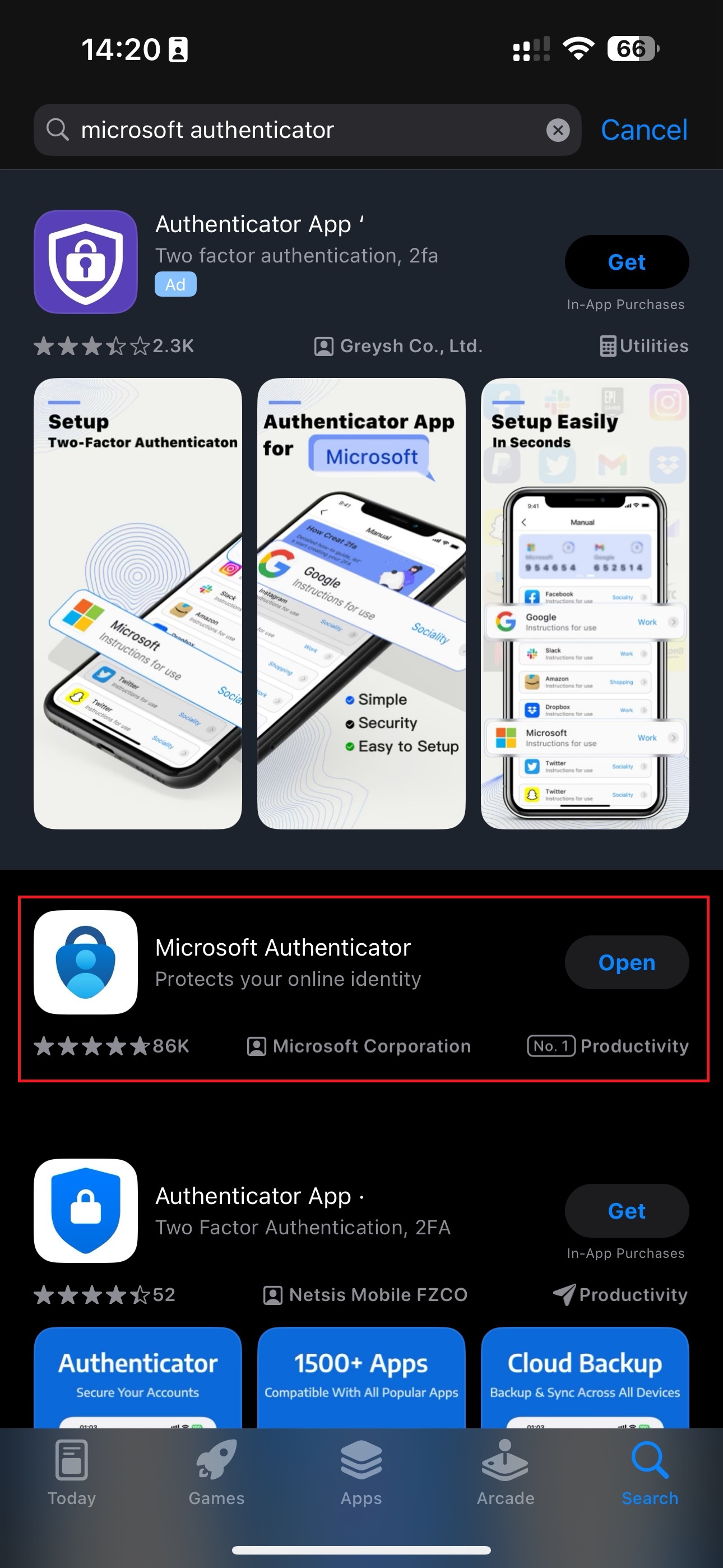
When you try to sign in to your work account from another device or somewhere outside the school, you will be prompted to setup the authenticator app.
You will be greeted with this screen below.
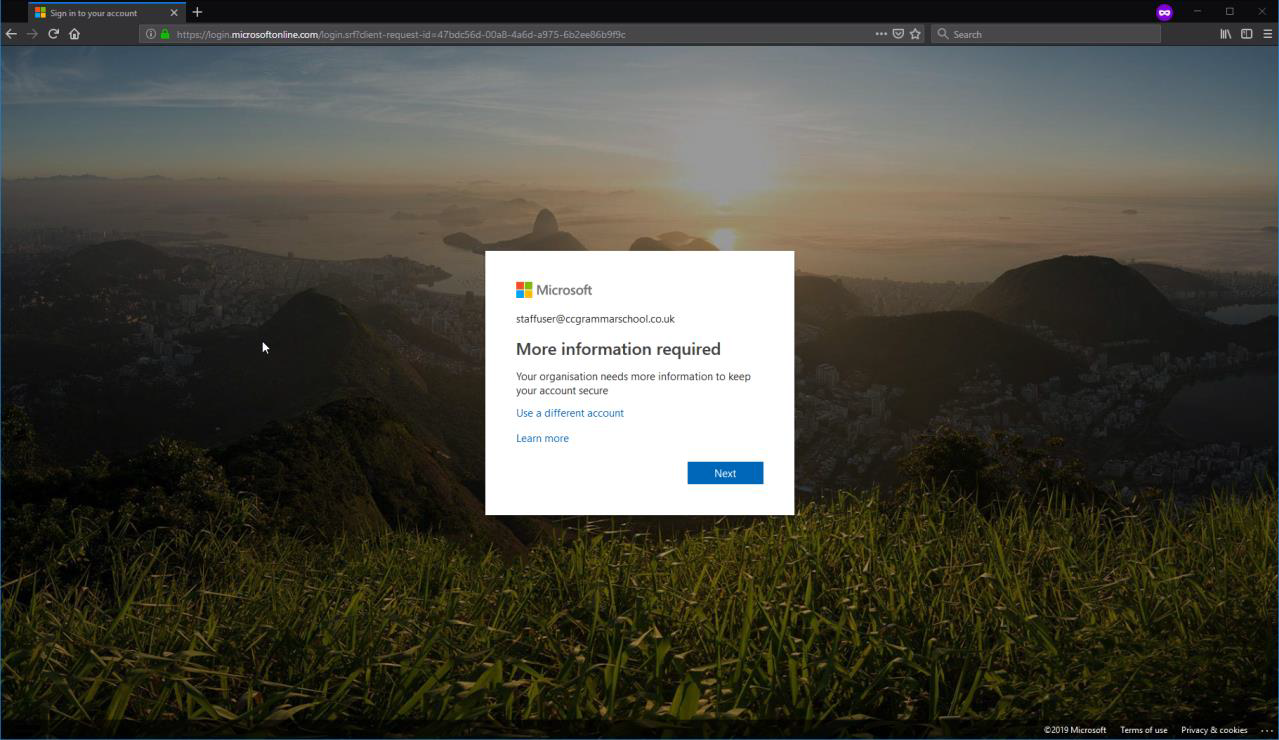
Select 'Next' and you will eventually get to the following screen.
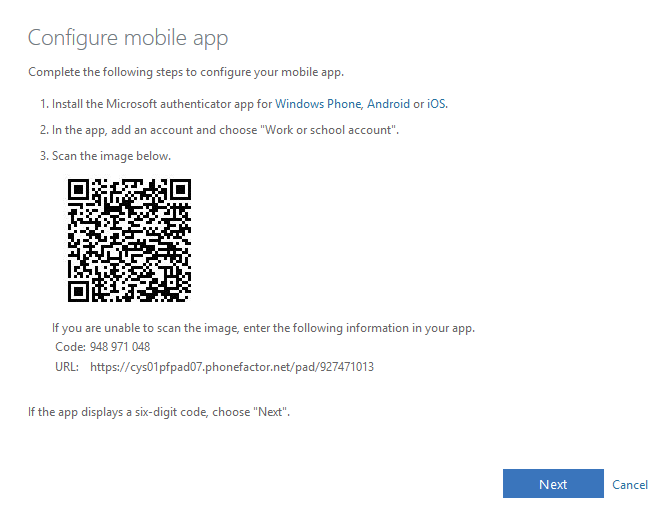
Once you reach this stage, you will need to follow the instructions on the screen to add your school account to the authenticator app.
After the QR code has been scanned and your account has been added, you will then be shown a number on the screen that you will need to enter into the app to verify the login. You will be given a number to verify in the app every time you sign in to a new device or change your password.