Connect to the RemoteApp Feed - MacOS (Apple)
Firstly, you will need to download an app called 'Windows App' from the App Store.
Once installed, it should appear at the bottom of your screen. (See outlined App below)
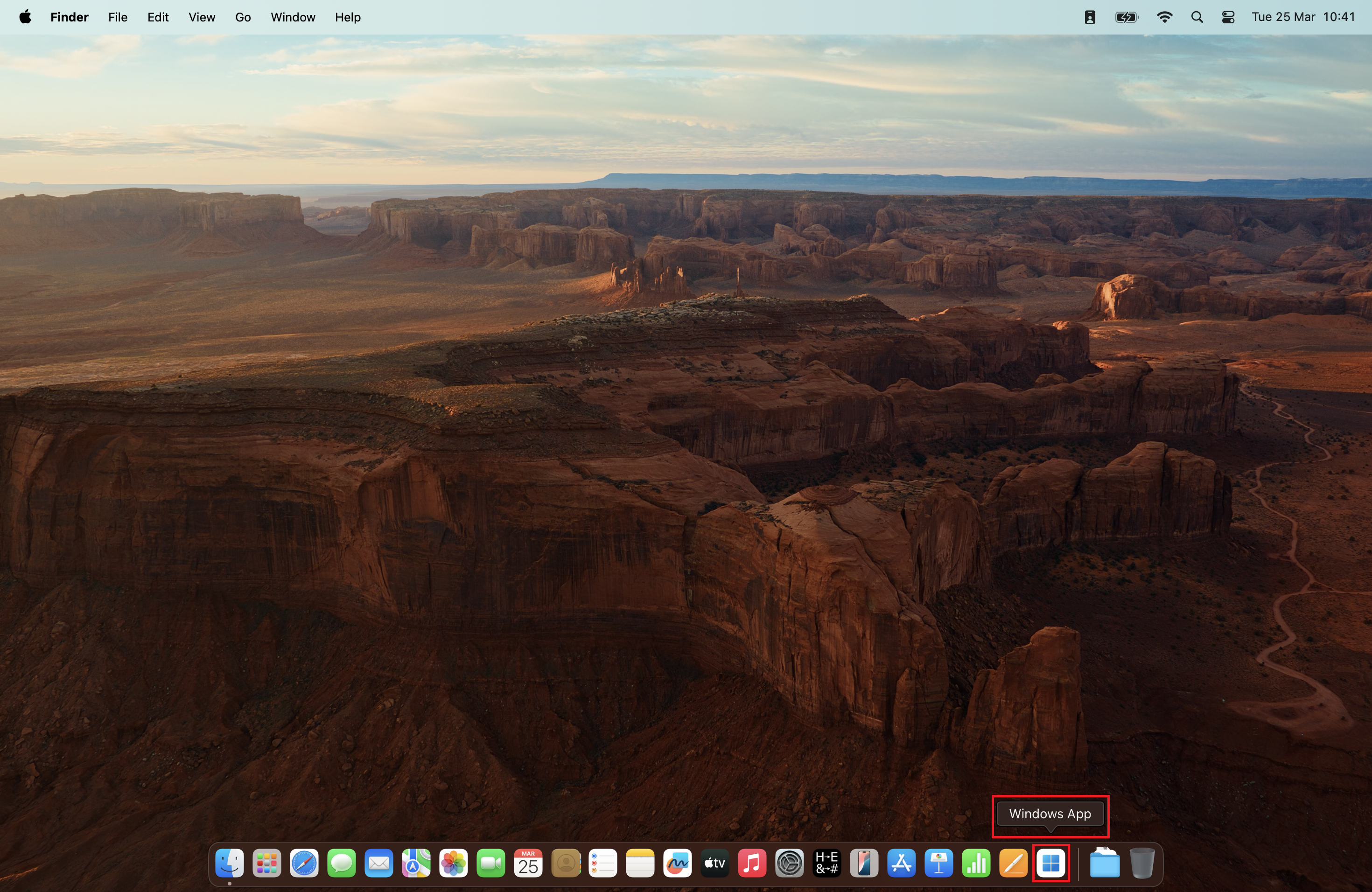
Then launch the Windows App and select 'Add Work or School Account' from the + menu in the top right of the window.
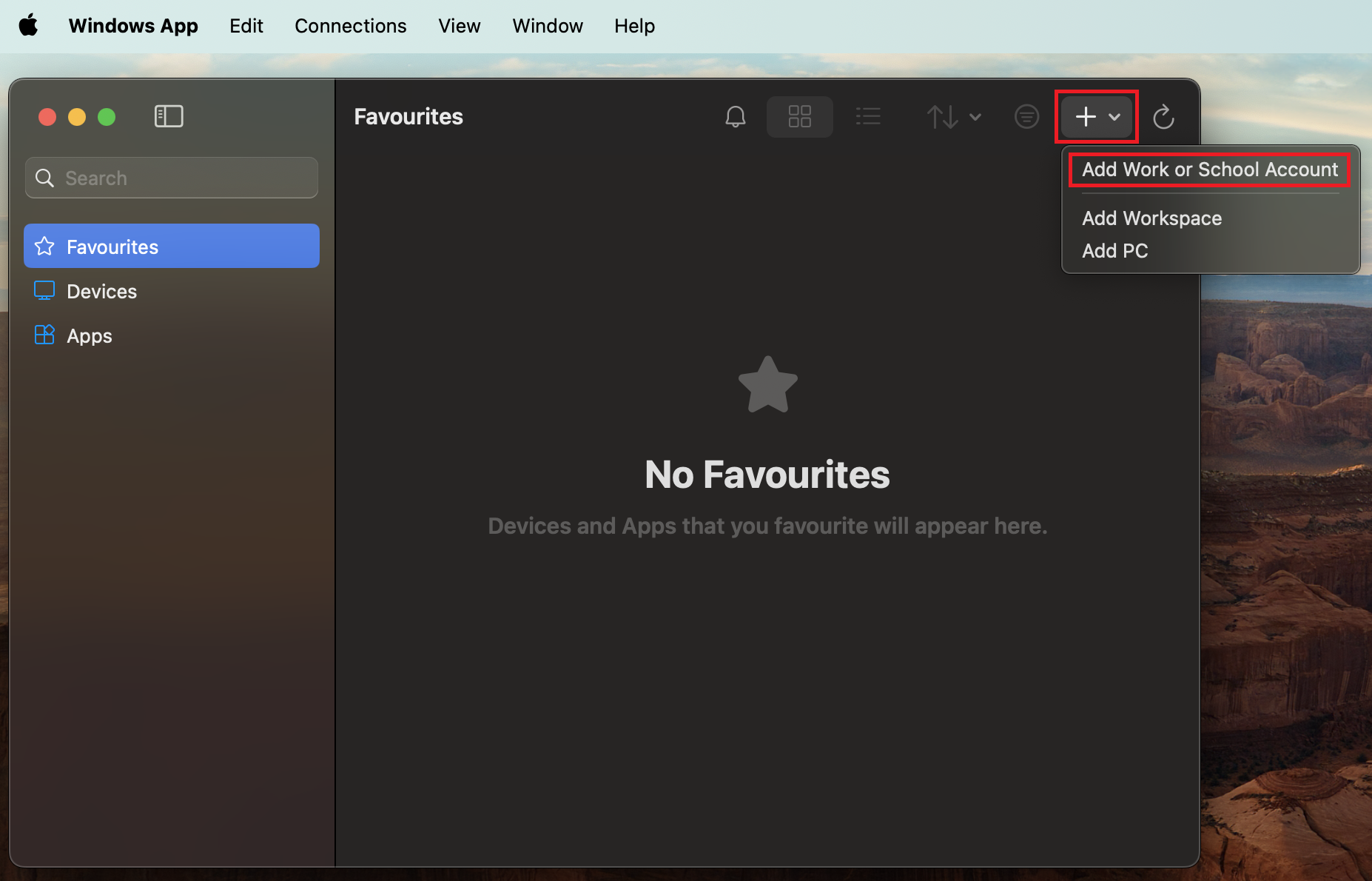
You will then need to enter you school email address into the top box of the small window that appears. (Replace '<username>' with your own username)
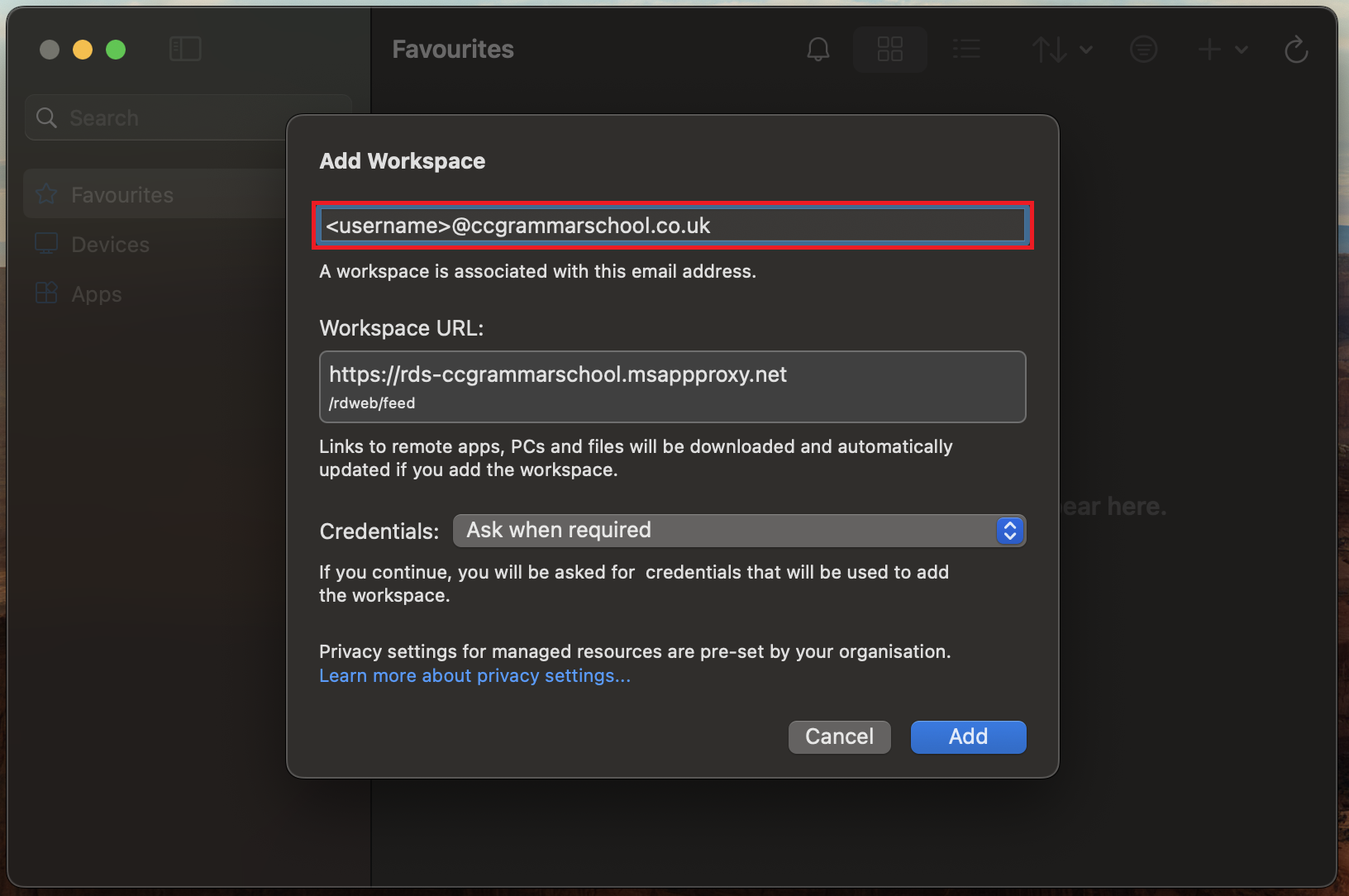
You will then be asked to re-enter your email along with your password to verify your identity. (Replace '<username>' with your own username)
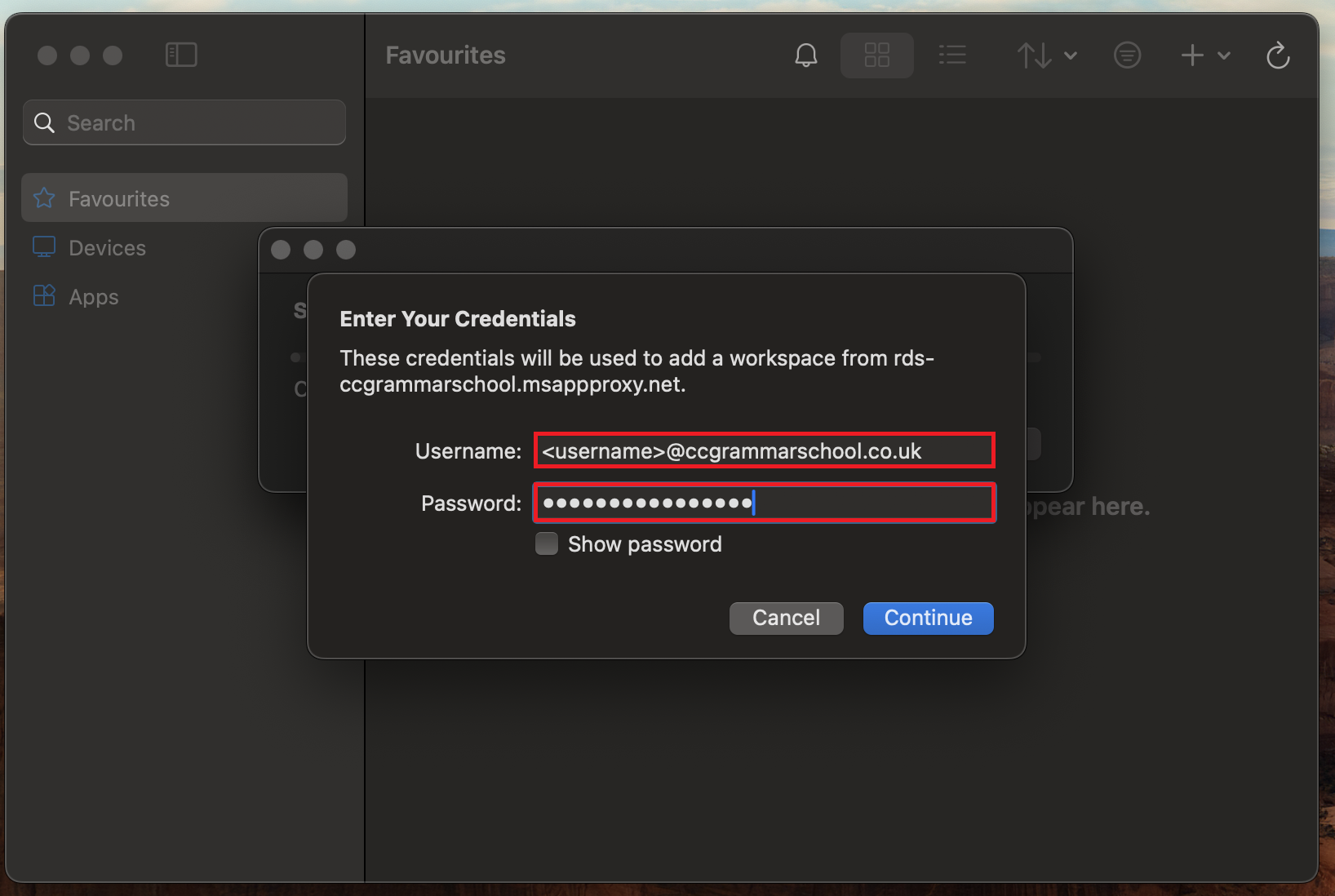
Once signed in successfully, the remote apps will appear in the same location as your other apps.
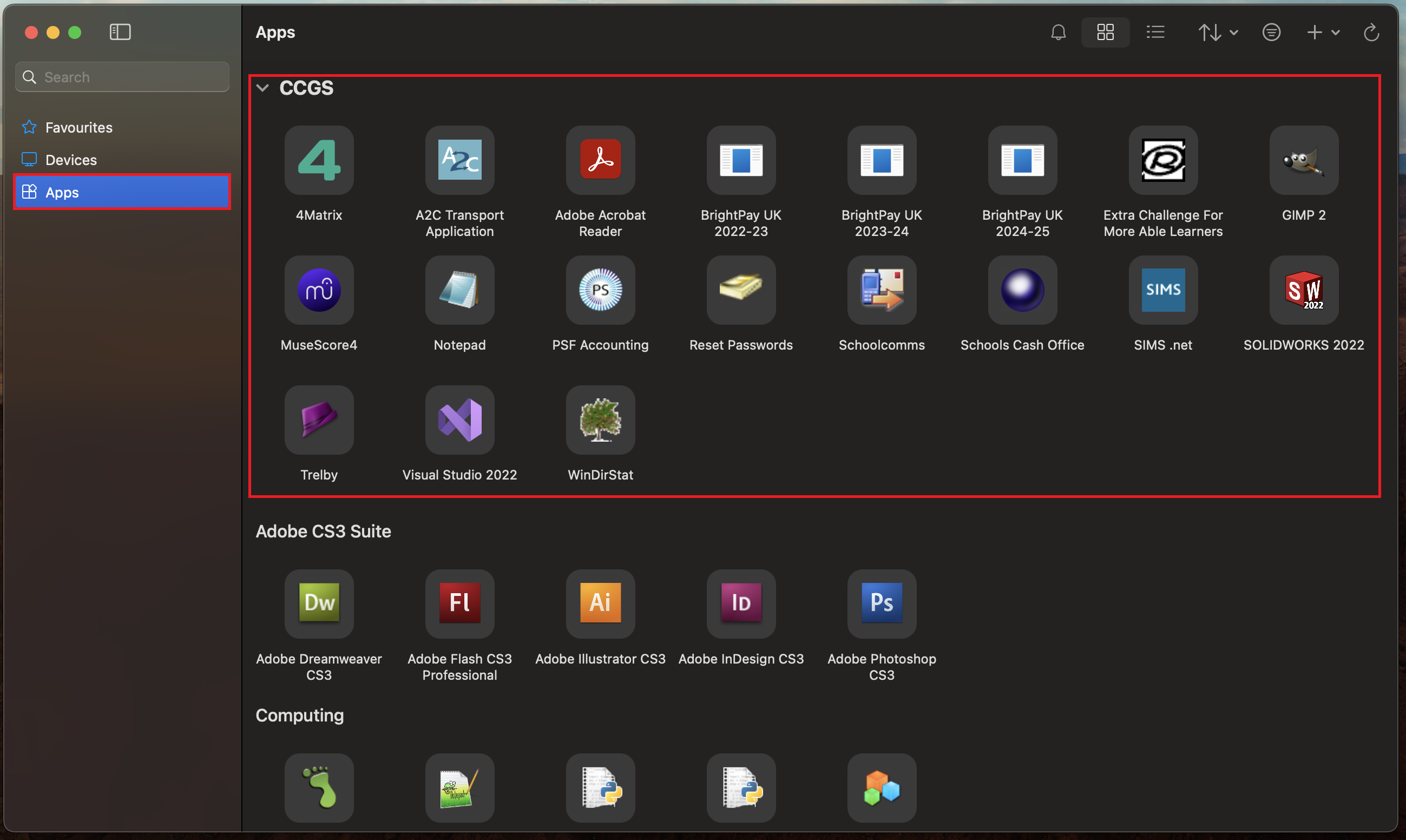
When you launch an app from the CCGS area, you will be required to re-enter you school login details. (Replace '<username>' with your own username)
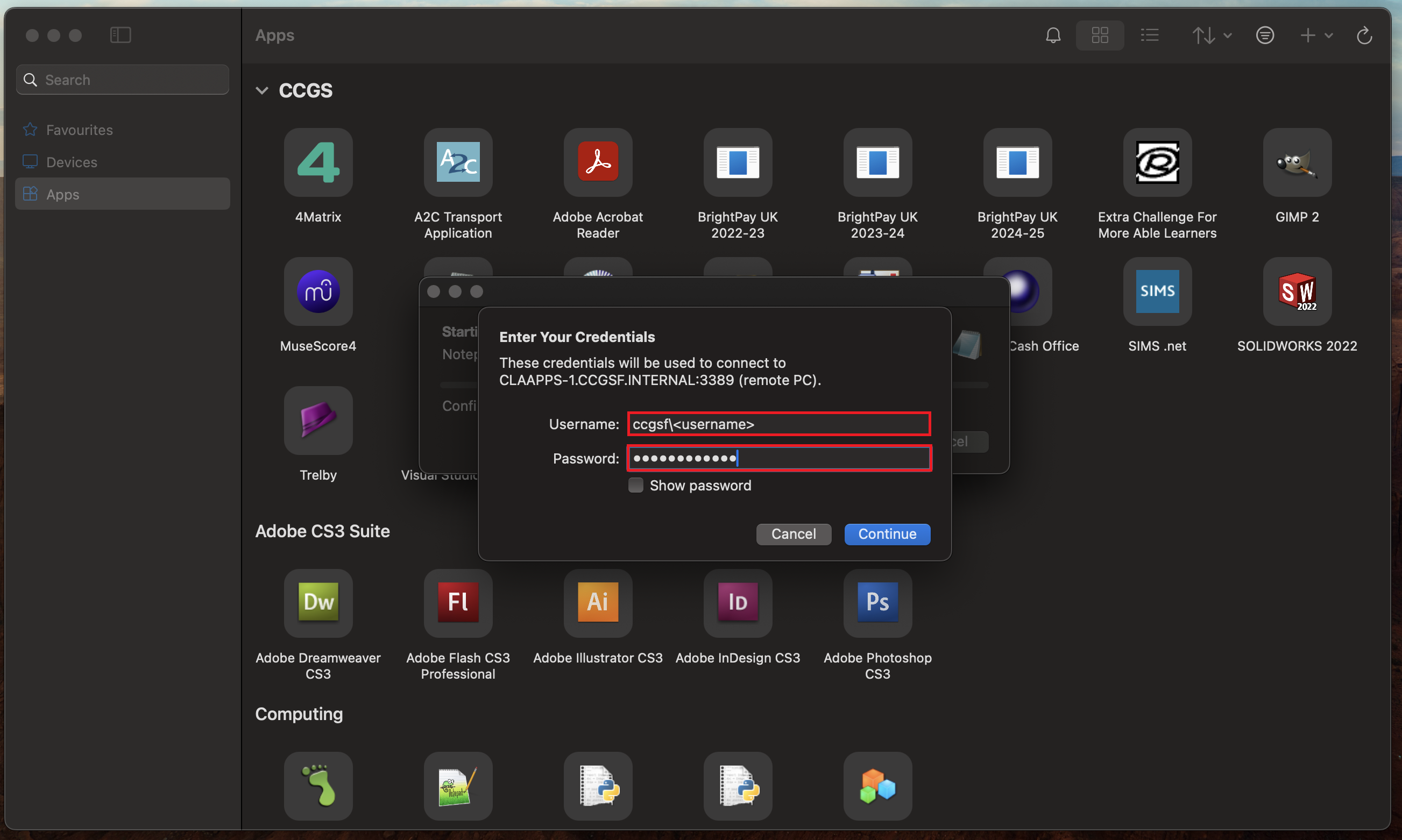
You may get a pop up window warning you about certificate verification. Click on the continue button.
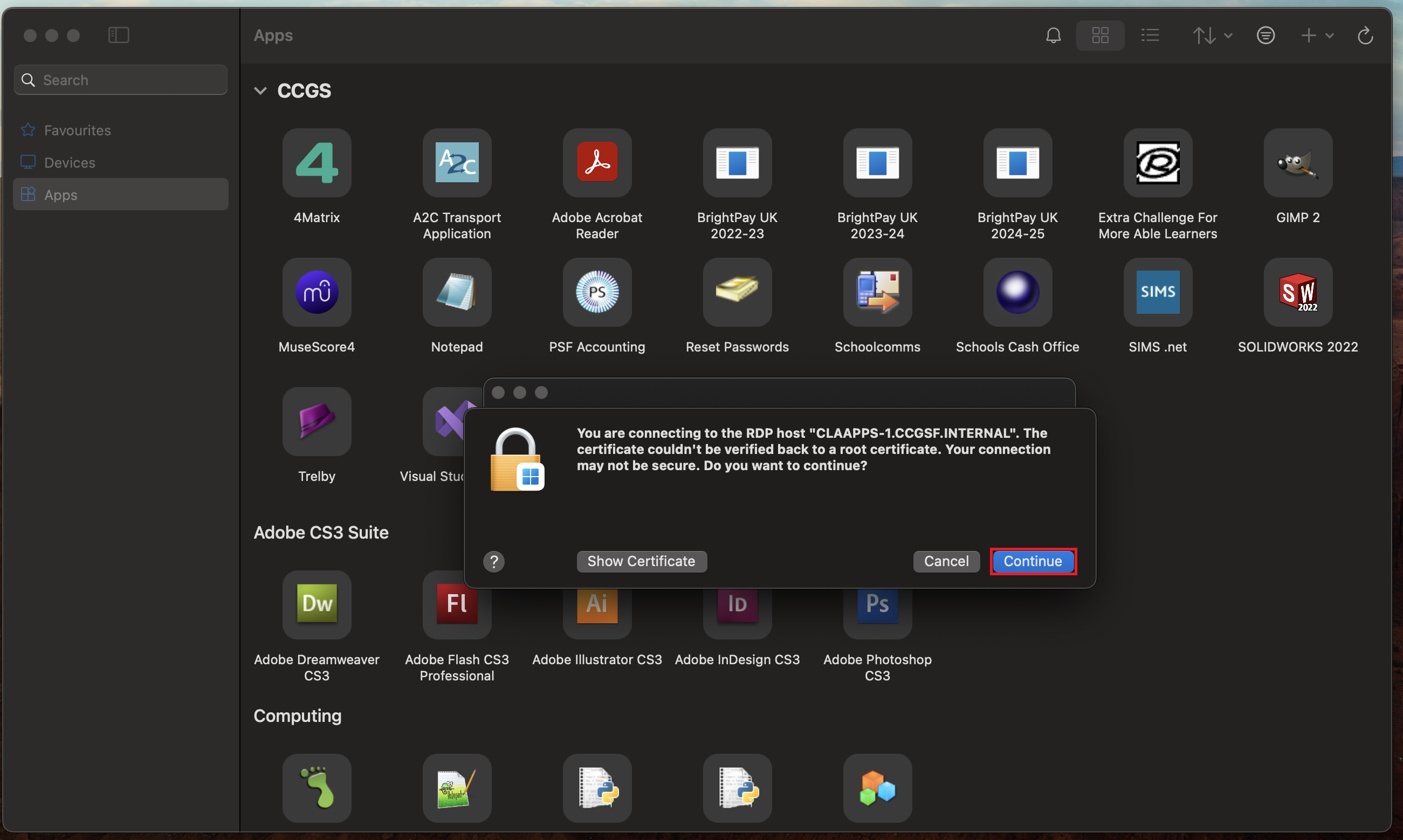
Setup is now complete.