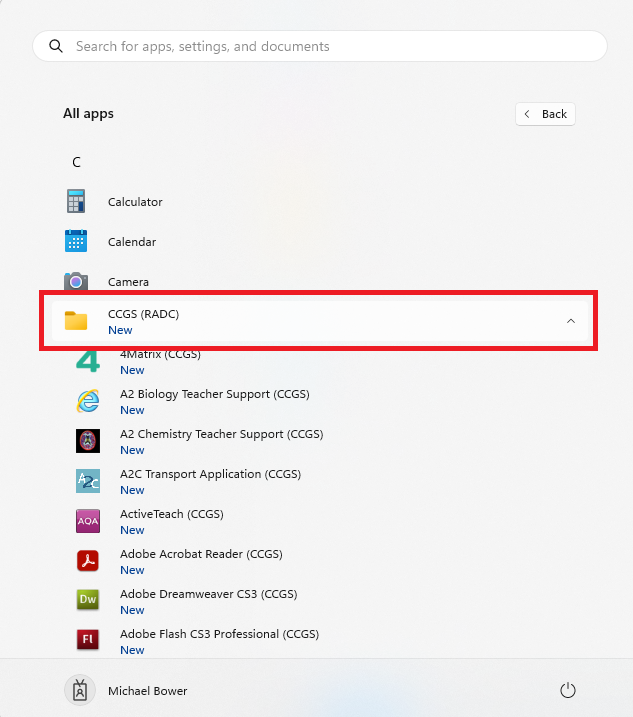Connect to the RemoteApp Feed - Windows 11
Windows has a built in method for connecting to RemoteApp feeds. From the Start Menu type ‘RemoteApp’ in the search box. This should present you with a list of options as below:
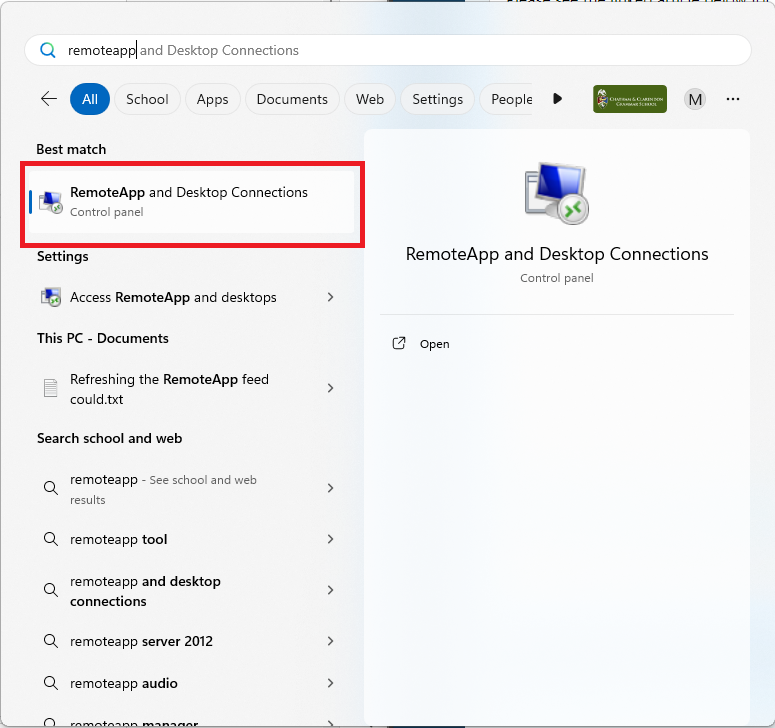
Choose ‘Access RemoteApp and Desktops’ to load the RemoteApp Control Panel.
DO NOT click Remote Desktop Connection as this is a different application.
Choose ‘Access RemoteApp and desktops’ to load the connection settings
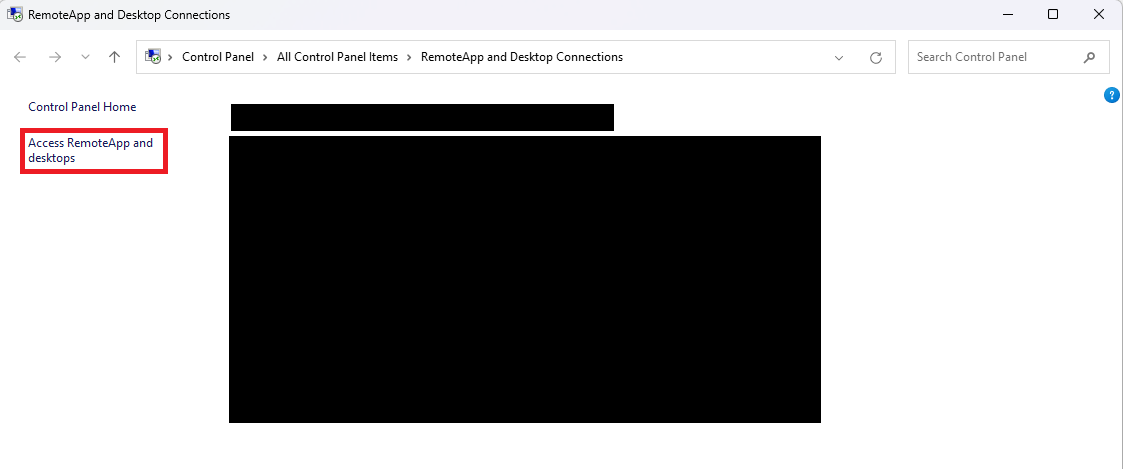
Click 'Next' on the window that appears
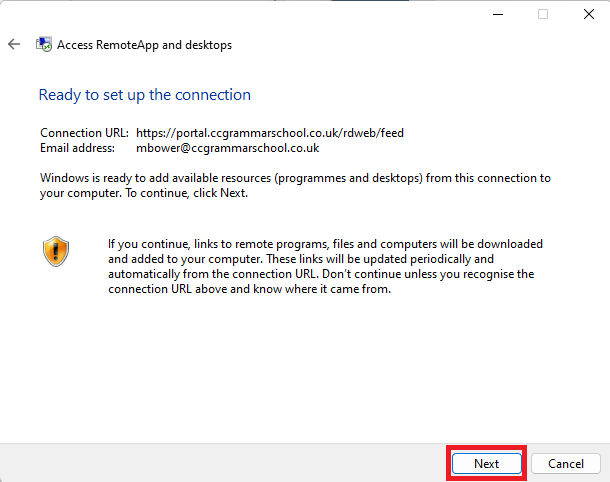
Enter your school email address and click Next.
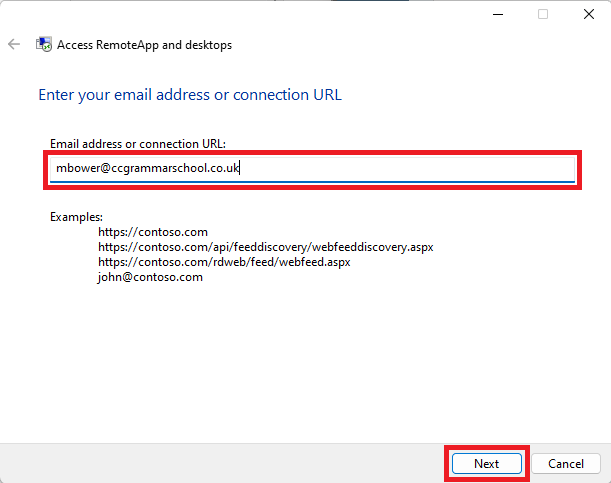
You will have a second window appear saying 'Your credentials did not work'.
You will need to enter you email address and password, then click 'OK'
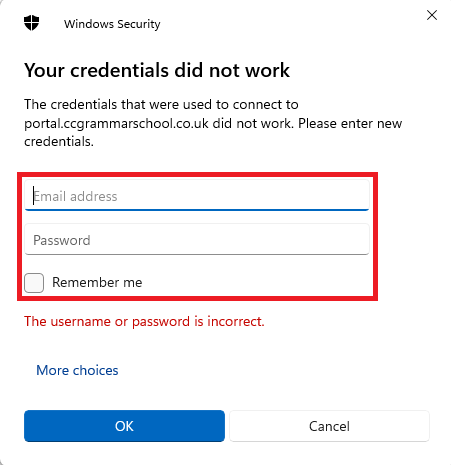
Once the RemoteApp feed has been added, click 'Finish.
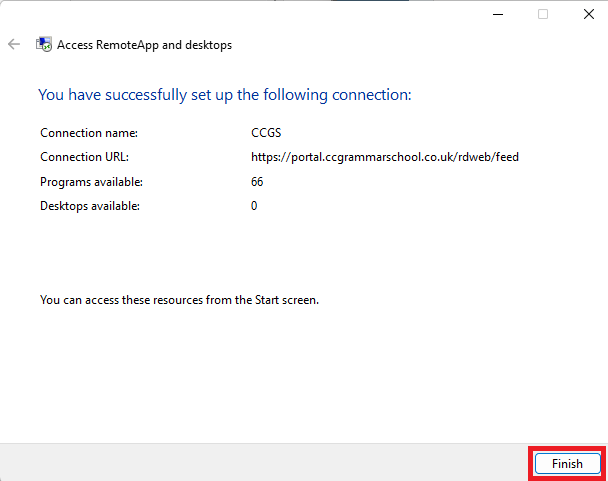
To access the RemoteApps, open the start menu and select 'All Apps'
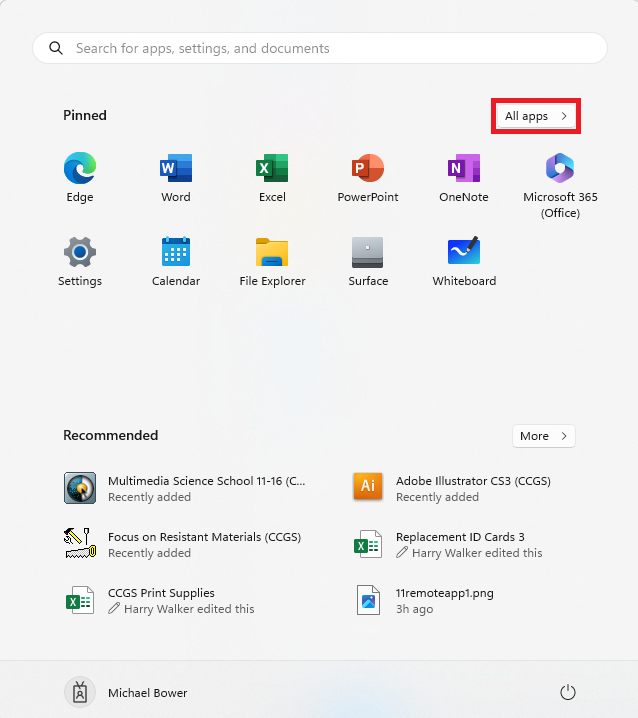
This will show the traditional start menu. You can then select the 'CCGS (RADC)' folder to show all the RemoteApps.